How to Import XML Files in AlightMotion (Android & iOS) - Complete Guide (2024)
Master XML file imports in AlightMotion on Android and iOS. Complete step-by-step guide with Google Drive method, troubleshooting tips, and best practices for video editing projects.
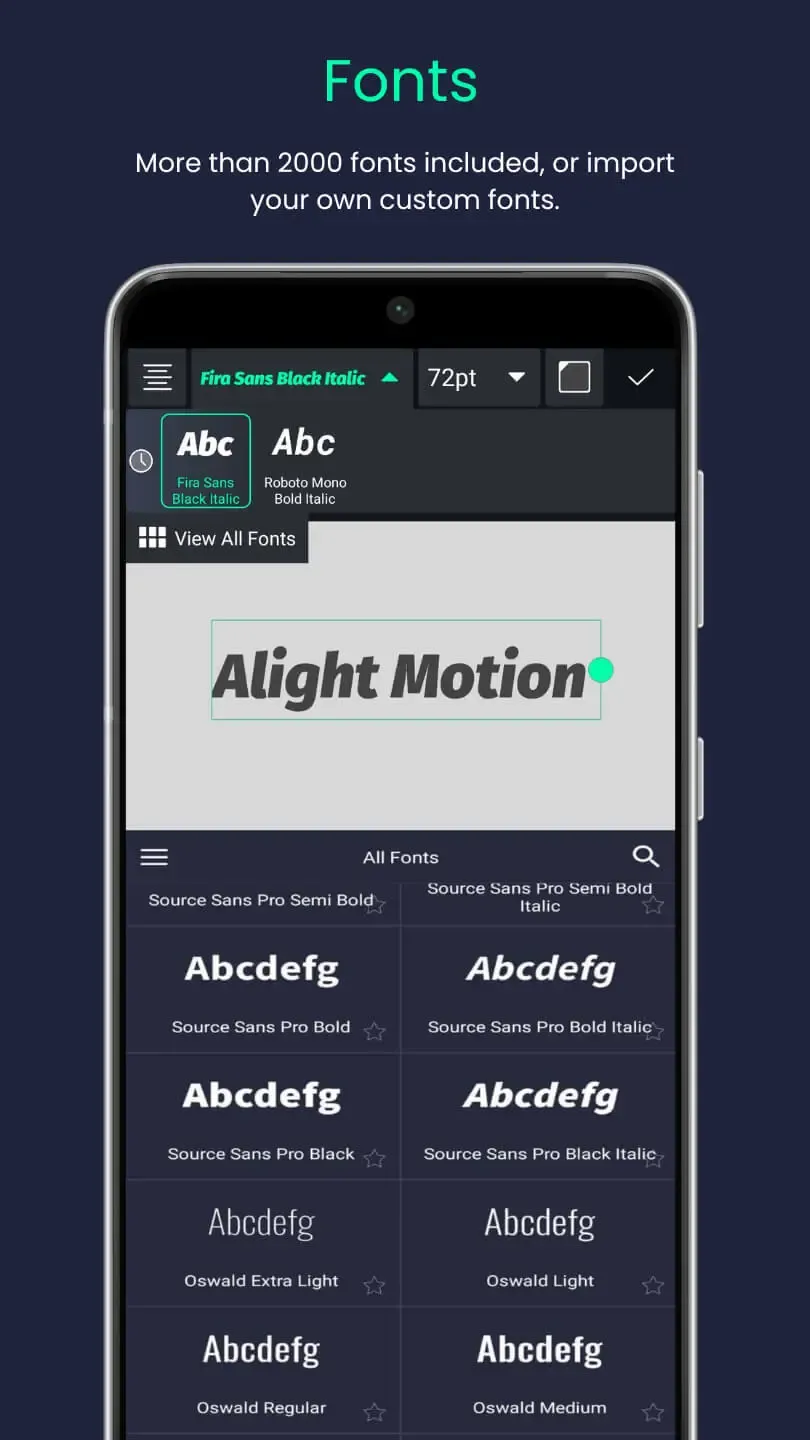
Ever see a slick animation and think "I wish I could use that"? With XML files, you can. XMLs let you bring complete looks, transitions, and setups straight into AlightMotion — no rebuilding from scratch. This guide explains how to import XML on Android, iOS, and via Google Drive, using simple steps anyone can follow.
What Is an XML File in AlightMotion?
An XML file in AlightMotion is essentially a project template that contains all the technical specifications of your video project. Think of it as a detailed recipe that saves animation settings, layers, timing, effects, transitions, and project structure — but not the actual media files themselves.
Like LEGO instructions, it tells AlightMotion exactly how to rebuild the visual look and animation sequence, while you supply your own photos, videos, fonts, and other media assets. This makes XML files incredibly powerful for sharing complex projects, learning new techniques, and maintaining consistency across multiple videos.
Why Use XML Files in AlightMotion?
XML files offer numerous advantages that can significantly improve your video editing workflow and creative process:
- Save time: Reuse complex animations and effects instantly without rebuilding from scratch. Perfect for maintaining consistent branding across multiple projects.
- Learn faster: Study how professional creators structure their effects and animations. XML files serve as excellent learning tools for mastering advanced techniques.
- Share easily: Perfect for collaborating with classmates, team members, or other creators. Share your best work and learn from others.
- Stay consistent: Maintain a signature style and quality across all your videos. XML files ensure your brand identity remains consistent.
- Backup and restore: Safely backup your project settings and restore them on different devices or after app updates.
- Version control: Keep different versions of your projects and easily switch between them as needed.
Pro Tip: XML files are especially valuable for creators who produce content regularly, as they allow you to build a library of reusable effects and animations.
How to Import XML on Android
Importing XML files on Android devices is straightforward and can be done in just a few simple steps. Here's the complete process:
- Download the
.xmlfile. Save it to your Downloads folder for easy access. Ensure the file has the correct .xml extension. - Open your Files app (or Files by Google) and navigate to the Downloads folder to locate the XML file.
- Tap the file → choose Open with or Share → select AlightMotion from the list of available apps.
- Open AlightMotion → check the Projects tab to find the newly imported project. The XML will appear as a new project in your library.
Android Tip: If "Open with AlightMotion" doesn't appear, try using the Share menu instead, or ensure your AlightMotion app is up to date.
New to presets? Start with our Beginner's Preset Guide and share them smartly using our QR Codes guide.
How to Import XML on iPhone (iOS)
iOS devices offer multiple methods for importing XML files into AlightMotion. Here are the most effective approaches:
Method 1: Files app
- Download the XML file → tap Save to Files (choose iCloud Drive or On My iPhone for local storage).
- Open the Files app → navigate to your saved XML → tap the file → Share → Open in AlightMotion.
Method 2: Link or QR Code
- Open the shared link in Safari and download the XML file, then use Open in AlightMotion from the download options.
- Or scan a QR code that points directly to the XML download page, making the process even more seamless.
iOS Tip: The Files app method is generally more reliable on iOS, as it gives you better control over file management and sharing options.
How to Import via Google Drive
Google Drive provides a convenient cloud-based method for sharing and importing XML files across different devices and platforms:
- Upload the XML file to Google Drive → right-click the file → Share → set access to Anyone with the link (Viewer) for easy sharing.
- On your phone, open the shared link in Google Drive app or Chrome browser → tap the menu (three dots) → Open with → choose AlightMotion from the available apps.
- Confirm the import action and check your Projects list inside the AlightMotion app. The imported project should appear as a new entry.
Cloud Tip: Google Drive is excellent for sharing XML files with team members or across multiple devices, as it automatically syncs and provides easy access from anywhere.
Best Tips for XML Import Success
Following these best practices will ensure smooth XML imports and optimal project sharing:
- Keep media with the XML: Store related videos, images, and audio files in the same folder as your XML file for easy access and complete project reconstruction.
- Use clear naming conventions: Use descriptive names like
Glitch_Transition.xml,Warm_Cinematic.xml, orCorporate_Intro_2024.xmlfor easy identification. - Zip preset packs: Bundle multiple XMLs into one
.zipfile for clean sharing and organization. This is especially useful for sharing complete effect packs. - Test and update regularly: Preview your XML imports on another device to ensure compatibility, and keep AlightMotion updated to the latest version.
- Document dependencies: Keep a list of required fonts, media files, and other resources needed for each XML project.
- Backup your XMLs: Store your XML files in multiple locations (cloud storage, external drives) to prevent loss of valuable project templates.
Organization Tip: Create a systematic folder structure for your XML files based on categories like "Transitions," "Text Effects," "Color Grading," etc., to make finding specific effects easier.
Ready to Master XML Imports?
Download our latest build and try importing ready‑made looks and effects. Want to share your projects via QR codes? Read our comprehensive Presets & QR Codes Guide.
Frequently Asked Questions (FAQs)
Confirm the file ends with .xml, update AlightMotion, and try sharing from your file manager to the app. On iOS, use Files → Share → Open in AlightMotion.
No — XML saves layers, keyframes, and settings. Install any required fonts and import your own images/videos.
Yes — adjust colors, replace text, update media, and retime animations like any other project.
For more advanced techniques and tutorials, explore our comprehensive guides on preset usage, QR code sharing, text effects, and audio integration. Official app information and updates can be found at alightmotion.com.