How to Use QR Codes in AlightMotion - Complete Guide for Beginners (2024)
Master QR codes in AlightMotion for instant project sharing. Learn to create, customize, and use QR codes to share videos, presets, and tutorials with ease. Perfect for content creators and social media!
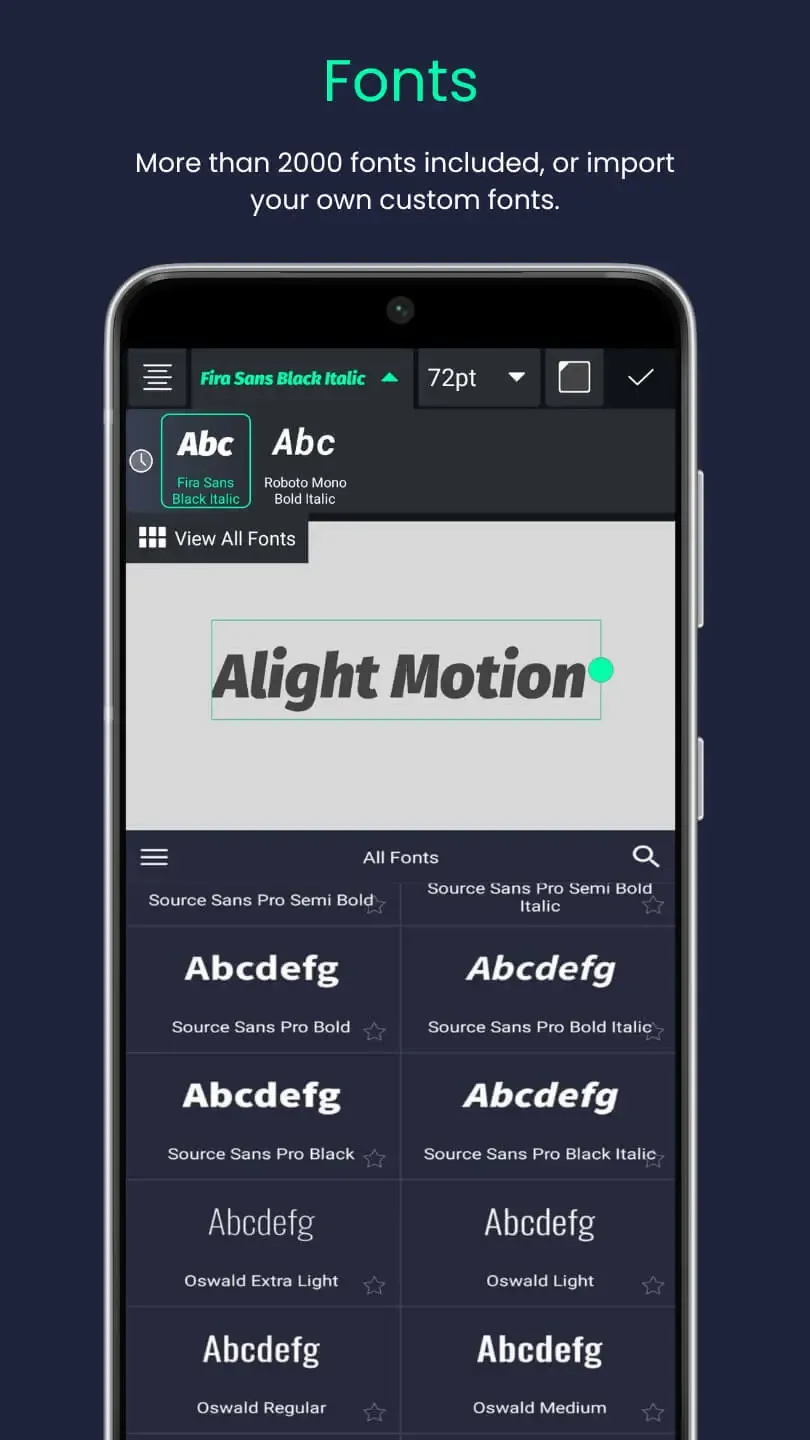
What Is a QR Code?
A QR code (Quick Response code) is a two-dimensional barcode that stores information in a visual pattern. Think of it as a smart shortcut that your phone can instantly read and understand. When scanned, it automatically opens a link to a website, video, file, or any digital content — eliminating the need to type long URLs or search for specific pages.
In the context of AlightMotion, QR codes are perfect for sharing your creative work efficiently. You can send people directly to your preset packs, tutorials, project import guides, or even download links for your video projects. This makes sharing your AlightMotion creations incredibly simple and professional.
Why Use QR Codes with AlightMotion?
QR codes offer several compelling advantages when working with AlightMotion, especially for content creators and social media users:
- Skip non‑clickable captions: On platforms like Instagram, viewers can't tap links in captions — but they can scan QR codes to access your content instantly.
- Share instantly: Presets, tutorials, and full videos open right away without any waiting or searching. Perfect for time-sensitive content.
- Look professional: Add QR codes to thumbnails, Stories, or posters for a modern, tech-savvy appearance that sets you apart from other creators.
- Track engagement: Many QR code services provide analytics, helping you understand how many people are accessing your shared content.
- Cross-platform compatibility: QR codes work universally across all devices and platforms, ensuring maximum accessibility for your audience.
Pro Tip: QR codes are especially powerful for Instagram and TikTok where direct linking is limited. They bridge the gap between your visual content and external resources.
New here?
Download the latest build to export watermark‑free and share your work with branded QR codes.
Step‑by‑Step: Make a QR Code for Your AlightMotion Project
Creating QR codes for your AlightMotion projects is straightforward and can significantly improve your content sharing strategy. Follow these detailed steps:
- Export from AlightMotion: Export your project as MP4 for video content, GIF for loops, or copy a shareable link to your tutorial/preset page. Always aim for the highest quality your platform supports.
- Upload to the cloud: Use Google Drive, Dropbox, or OneDrive for reliable hosting. For Google Drive: upload your file → right-click → Share → Copy link → set permissions to "Anyone with the link can view".
- Create a QR code: Use a reputable generator such as QRCode Monkey, QR Code Generator, or QR Stuff. Paste your link, customize colors and design, then download as PNG/SVG.
- Add to your design: In Canva, PicsArt, or even AlightMotion itself, place the QR code in a corner (bottom‑right works well) and add a clear call-to-action like "Scan to download" or "Scan for tutorial".
- Test it thoroughly: Scan with 2–3 different phones to ensure it's readable from various distances and angles. This step is crucial for user experience.
Quality Check: Always test your QR codes before publishing. A non-working QR code can frustrate users and damage your professional reputation.
Best Practices for QR Code Success
Following these best practices will ensure your QR codes are effective and professional-looking:
- Use strong contrast: Black and white provides the best readability. Avoid using similar colors that might confuse the scanner.
- Maintain clean borders: Keep a clean, white border around your QR code (at least 4 times the size of a single module) for optimal scanning.
- Don't stretch or blur: Keep the QR code at least 2 cm wide in the final image and maintain its square proportions for best results.
- Ensure mobile-friendly destinations: Make sure the page your QR code links to loads quickly and works well on mobile devices.
- Consider dynamic QR services: Use dynamic QR services if you need to change the destination later without creating a new code.
- Test on multiple devices: Always test your QR codes on different phones and scanning apps to ensure universal compatibility.
Design Tip: When placing QR codes in your AlightMotion thumbnails, ensure they don't interfere with the main visual content while remaining easily scannable.
Creative Ways to Use QR Codes with AlightMotion
QR codes open up endless possibilities for creative content sharing and audience engagement. Here are some innovative ways to use them:
- Share preset packs: Create themed preset collections (like "Neon Pack" or "Vintage Effects"), zip them together, upload to cloud storage, and share via QR code. Perfect for building your creator community.
- Link to tutorials: Add a QR code to your thumbnail that jumps directly to your full YouTube tutorial or written guide. This increases tutorial views and engagement.
- Portfolio hub: Point the QR code to a simple Linktree or portfolio site showcasing your best AlightMotion edits and projects.
- Client/school feedback: Share review links via QR codes for faster client feedback or school project submissions. Professional and efficient.
- Cross‑promotion: Use "Scan to follow" CTAs for TikTok/Instagram to grow your social media presence across platforms.
- Event sharing: Create QR codes for live events, workshops, or meetups where you'll be sharing AlightMotion tips and techniques.
- Product launches: Use QR codes in promotional materials to direct people to new preset packs, courses, or premium content.
Creative Strategy: Think of QR codes as digital business cards for your AlightMotion content. They should represent your brand and make sharing effortless.
Frequently Asked Questions (FAQ)
Static QR codes are fixed. To change destinations later, use a dynamic QR service (some free tiers available).
Yes — most devices scan natively in the Camera app. Older phones can use a free QR scanner.
Yes — set permissions to "view only," avoid private data, and compress large files for quicker downloads.
Yes — show it for 5+ seconds, make it large enough, and add a prompt like "Scan now".
For more advanced techniques and tutorials, explore our comprehensive guides on preset usage, XML imports, text effects, and audio integration. Official app information and updates can be found at alightmotion.com. Recommended QR code tools: QRCode Monkey, QR Code Generator, QR Stuff.
Ready to Master QR Code Sharing?
Download AlightMotion Premium APK to create professional content and share it seamlessly with custom QR codes. Export without watermarks and unlock all premium features!