How to Use Presets in AlightMotion - Complete Guide for Beginners (2024)
Master AlightMotion presets with our comprehensive guide. Learn to import, apply, and customize video editing presets for professional results. Perfect for beginners and advanced users alike!
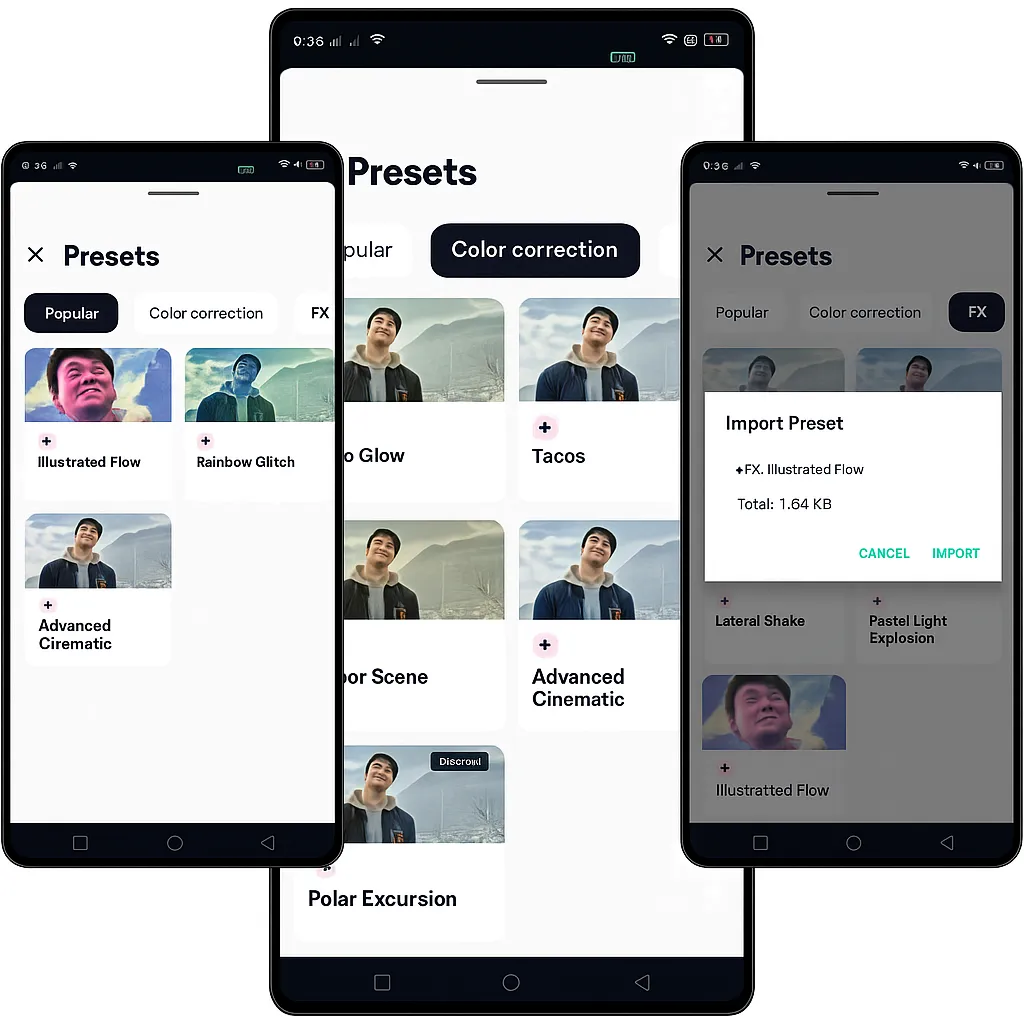
What Are Presets in AlightMotion?
Presets in AlightMotion are pre-made effects, animations, and styles that you can apply to your videos with just one tap. Think of them as ready-to-use templates that save you hours of work and help you achieve professional-looking results instantly. They include transitions, text animations, color grading, special effects, and much more.
Whether you're a beginner or an experienced video editor, presets can significantly speed up your workflow and help you create stunning content without starting from scratch. They're especially useful for maintaining consistency across multiple projects and learning new techniques.
How to Import Presets in AlightMotion
Importing presets into AlightMotion is straightforward and can be done in just a few steps. Here's a detailed guide to get you started:
- Download preset files: Get .json or .zip preset files from our blog, community forums, or trusted sources. Ensure the files are compatible with your AlightMotion version.
- Open AlightMotion: Launch the app and create a new project or open an existing one where you want to use the presets.
- Access preset menu: Tap the "+" button → "Presets" → "Import" or "Add Preset" option from the menu.
- Select files: Choose your downloaded preset files from your device storage. You can select multiple files at once for batch importing.
- Confirm import: Wait for the import to complete and verify that all presets appear in your library. You may need to restart the app if presets don't appear immediately.
Pro Tip: Always download presets from trusted sources to avoid compatibility issues and ensure the best performance in your AlightMotion projects.
How to Apply Presets in AlightMotion
Once you have imported your presets, applying them to your media is simple and intuitive. Follow these steps to get the best results:
- Select your media: Choose the video, image, or text layer you want to apply the preset to. You can select multiple layers for batch application.
- Open preset library: Tap the preset icon or navigate to "Effects" → "Presets" in the main menu.
- Browse and preview: Scroll through available presets and tap to preview the effect before applying. This helps you choose the perfect preset for your content.
- Apply the preset: Tap "Apply" or double-tap the preset to add it to your selected layer. The effect will be applied immediately.
- Adjust timing: Use the timeline to control when the preset effect starts and ends, allowing for precise control over your animation timing.
Note: Some presets may require specific layer types or have compatibility requirements. Always check the preset description and requirements before applying.
Customizing Presets in AlightMotion
One of the best features of AlightMotion presets is the ability to customize them to perfectly match your creative vision. After applying a preset, you can modify various parameters to create unique effects:
- Modify parameters: Tap on the preset layer to adjust colors, timing, intensity, and other settings. This allows you to fine-tune the effect to your specific needs.
- Layer blending: Change blend modes to create unique effects and combinations. Experiment with different modes like overlay, multiply, or screen for interesting results.
- Keyframe editing: Add or modify keyframes to control animation timing and movement. This gives you precise control over how your preset animation plays out.
- Save custom presets: Create your own presets by saving modified effects for future use. This is perfect for maintaining consistency across multiple projects.
Creative Tip: Don't be afraid to experiment with preset customization. Sometimes the best effects come from unexpected combinations and modifications!
Pro Tips for Using Presets in AlightMotion
To get the most out of AlightMotion presets and create professional-quality videos, consider these expert tips:
- Start with simple presets: Begin with basic effects before trying complex animations. This helps you understand how presets work and builds your confidence.
- Mix and match: Combine multiple presets on different layers for unique results. Layer different effects to create complex, eye-catching animations.
- Adjust to your content: Modify preset settings to complement your video's style and mood. Not every preset will work perfectly with every type of content.
- Use sparingly: Don't overuse effects - let your content shine through. Sometimes less is more when it comes to visual effects.
- Test on different devices: Ensure your preset-heavy videos work well on various screen sizes and devices for the best user experience.
- Organize your presets: Create folders and categories for your presets to make them easier to find and use in future projects.
Remember: The goal is to enhance your content, not overwhelm it. Use presets as tools to tell your story more effectively.
Frequently Asked Questions (FAQ)
You can find free presets on our blog, community forums, YouTube channels dedicated to AlightMotion, and various preset sharing platforms. We regularly update our blog with new preset packs and tutorials to help you get started.
Yes, absolutely! After applying a preset, you can modify any of its settings including colors, timing, intensity, and other parameters. You can also save your customized versions as new presets for future use.
Common issues include incompatible file formats, corrupted files, insufficient storage space, or using an outdated version of AlightMotion. Ensure you're using supported formats like .json or .zip files and have enough storage space available.
Yes, you can export and share your custom presets with other AlightMotion users. This is a great way to contribute to the community and help other creators achieve their vision. You can share them through social media, forums, or directly with other users.
For more advanced techniques and tutorials, check out our comprehensive guides on XML imports, QR code sharing, text effects, and audio integration. Official app information and updates can be found at alightmotion.com.
Ready to Master AlightMotion Presets?
Download AlightMotion Premium APK to access unlimited presets, export without watermarks, and unlock all premium features for professional video editing.